-
Create Flutter project in VSCodeFlutter/mobile 2020. 5. 12. 15:17
https://blog.naver.com/chandong83/221839261430
VSCode에서 Flutter(플러터) 사용하기(설치 및 설정)
Flutter를 VSCode(Visual Studio Code)에서 사용할 수도 있다.(도대체.... VSCode는 안되는 게 ...
blog.naver.com
We prepared Flutter for use in VSCode last time.
We are going to create a project this time.

! [./ img / 0.png] (./ img / 0.png)
First, run VSCode.

When VSCode is executed, from the menu, click View-> "Command Palette" or Ctrl + Shift + P on the keyboard to execute "Command Palette".

When the command palette screen appears, search for "flutter" and run "Flutter: New Project".

When Enter a name for your new project comes up, name the project.

First, enter "flutter_demo" and press Enter!

In the dialog box where to create the project, select the appropriate location.
"Project folder" is created automatically, so you only need to set the workspace.


If you select the location where the project will be created, you start to create the project by yourself.
Ohh!!!

When the project creation is complete, you will see the message "Your flutter project is ready. Connect the device and press F5 to start running".
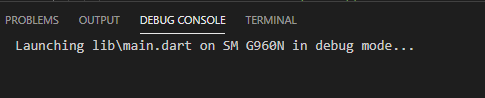
Then connect the smartphone and press the 'F5' key, the above message will appear on the DEBUG CONSOLE screen, and build and install it on the smartphone and run it.

complete!!! Ohh!!! Good !!!
You can also develop using Android Studio's emulator.

Search for "flutter" in the Command Palette
Run Android Studio's Emulator (Flutter: Launch Emulator) or
You can change the device (Flutter: Select Device).

Reference link
[https://flutter.dev/docs/get-started/test-drive?tab=vscode] (https://flutter.dev/docs/get-started/test-drive?tab=vscode)
'Flutter > mobile' 카테고리의 다른 글
Flutter QR Code Scan Simple example (0) 2020.05.12 Flutter Applying a simple splash screen (app logo screen)-Android edition (0) 2020.05.12 Using Flutter in VSCode (installation and setup) (0) 2020.05.12 Creating a Flutter project in Android Studio (0) 2020.05.11 Installing Flutter Plugin in Android Studio (0) 2020.05.11